(http://docs.google.com)
On the login page, type in your gmail address and password.
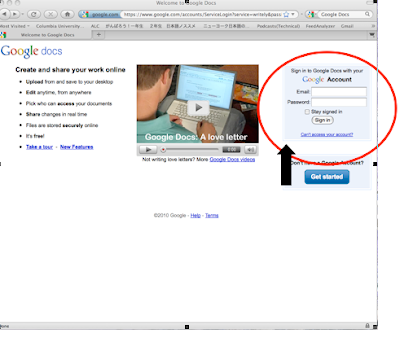
2. Click on "Create New" on the upper left-hand side of the screen.
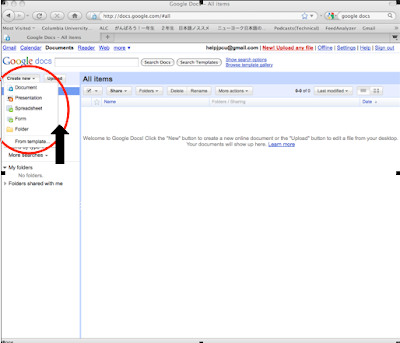
Click on "Spreadsheet" under the "Create New" menu.
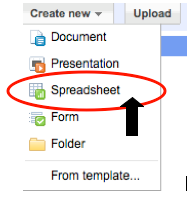
3. Using the spreadsheet, make a comment sheet as shown below.
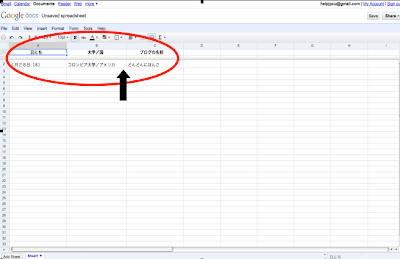

4. Next, click on "File" on the upper left-hand side, and save.
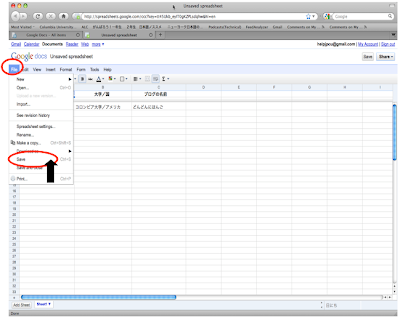
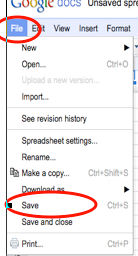
5. Save the file as "Blog Comment Sheet" and click OK.
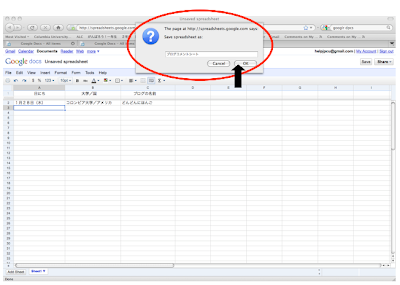
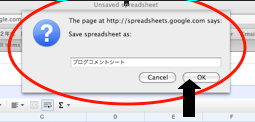
6. Next, click on "Share" on the upper right-hand side, and click on "Invite People."
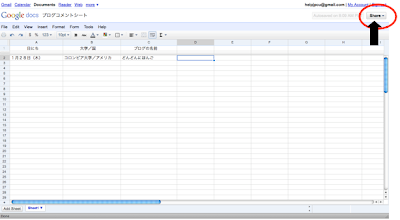
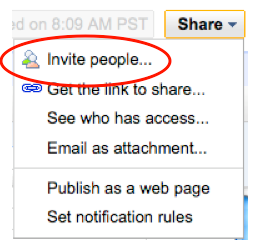
7. For the invite, type in the email address of the professor.
Then, click "To View."
Finally, click on "Send."
Nazikian-sensei:fumiko.nazikian@gmail.com
Park-sensei: parkjisuk3@gmail.com
Hamada-sensei: hhamada@gmail.com
Matsui-sensei: kml2168@columbia.edu
Sato-sensei: ss903columbia@gmail.com
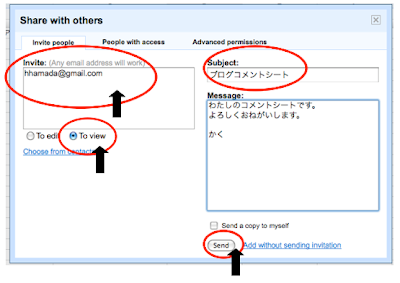
8. Next, click on "Google Docs" on the upper-left hand side.
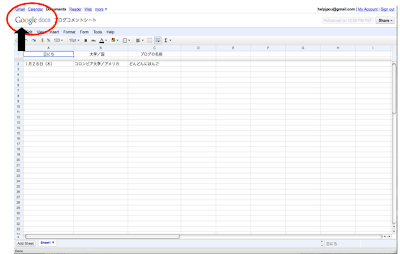
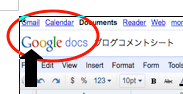
9. The "Blog Comment Sheet" from step 5 is in the folder.
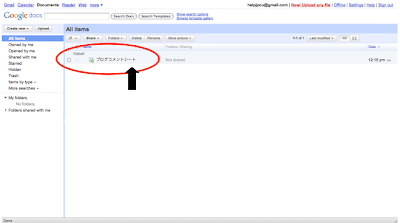
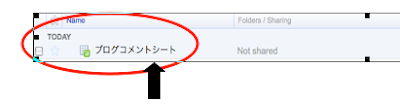
No comments:
Post a Comment